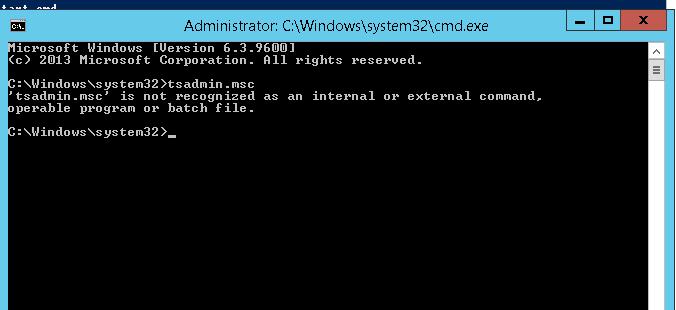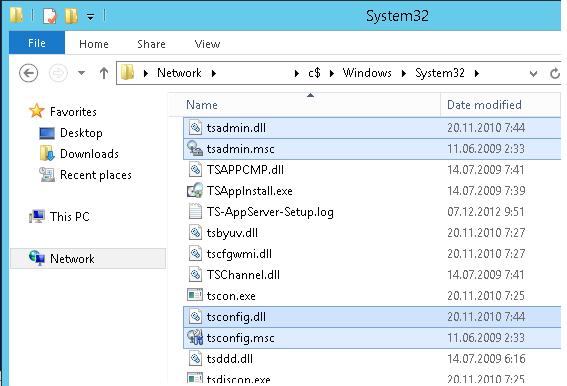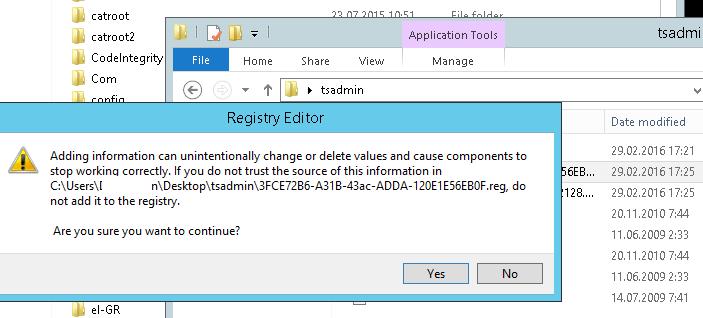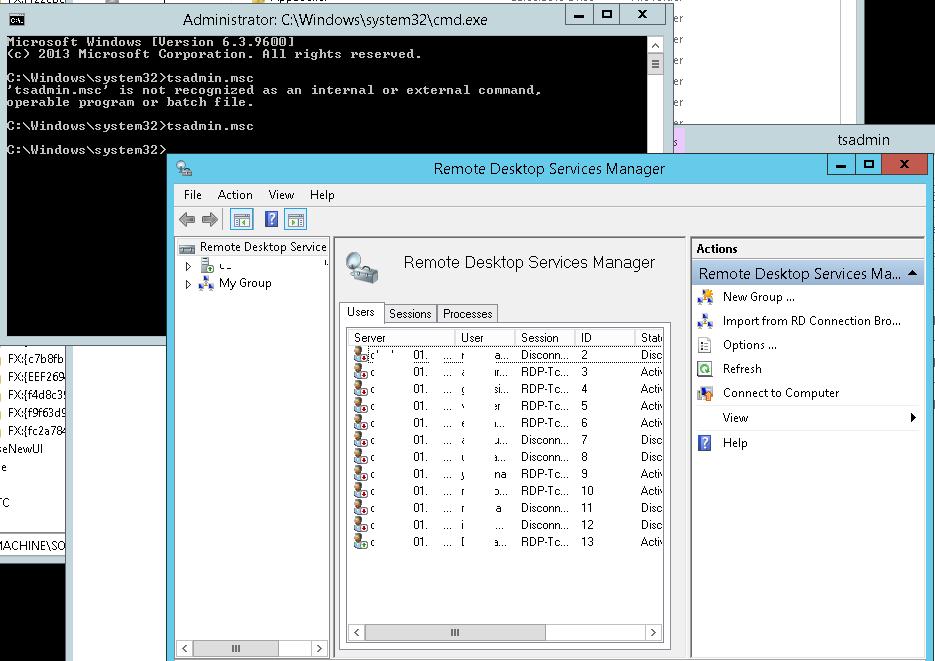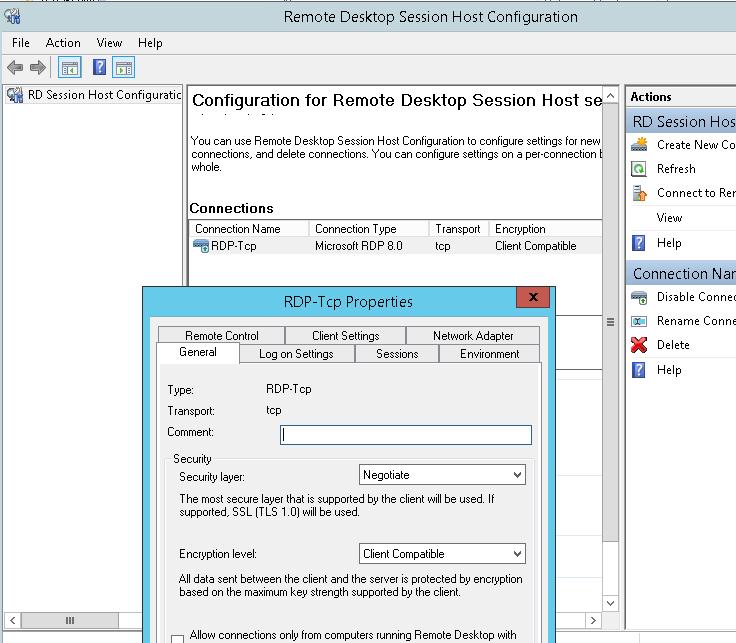Quelle: http://woshub.com/how-to-run-tsadmin-msc-and-tsconfig-msc-snap-ins-on-windows-server-2012-rds/
Many administrators of Windows terminal servers might have noticed that starting from Windows Server 2012, the management snap-ins tsadmin.msc (Remote Desktop Services Manager) and tsconfig.msc (Remote Desktop Session Host Configuration) disappeared from RDS servers. MS developers have decided that the majority of RDS server settings could be managed using Server Manager or group policy editor console (gpedit.msc), but the old snap-ins are more convenient and familiar.
Let’s see how to get tsadmin.msc and tsconfig.msc snap-ins back to RDS servers running Windows Server 2012/ R2.
To do it, you have to copy 7 files and registry keys from any server running Windows Server 2008 R2 to the same directory C:\Windows\System32 on Windows 2012 Server. Copy the following 7 files:
- c:\windows\system32\tsadmin.dll
- c:\windows\system32\tsconfig.dll
- c:\windows\system32\wts.dll
- c:\windows\system32\tsconfig.msc
- c:\windows\system32\tsadmin.msc
- c:\windows\system32\en\tsconfig.resources.dll
- c:\windows\system32\en\tsadmin.resources.dll
Then on Windows Server 2008 R2 by using regedit.exe you have to export two registry branches to the *.reg files.
- [HKEY_LOCAL_MACHINE\SOFTWARE\Microsoft\MMC\SnapIns\FX:{80aaa290-abd9-9239-7a2d-cf4f67e42128}]
- [HKEY_LOCAL_MACHINE\SOFTWARE\Microsoft\MMC\SnapIns\FX:{3FCE72B6-A31B-43ac-ADDA-120E1E56EB0F}]
And import these *.reg files to Windows Server 2012 registry.
Then try to start the necessary snap-in using commands tsadmin.msc:
or tsconfig.msc:
It should be noted that using tsadmin.msc console you won’t be able to connect to the terminal user session (error: Access is denied). It is possible to connect to an RDS session using the scenarios described in RDS Shadowing on Windows Server 2012 R2.